Important Header Updates and 13 New Interactive Sections
Our v1.11 release includes an important update to all our Header Sections and 13 New Interactive Sections.
With Divi v4.10.7, the Elegant Themes team fixed a bug with the menu module text-alignment.
You can review the publicly accessible changelog to keep up to date with Divi core releases.
The result of the update will display DiviWP Header drop-down menu items right-aligned as per this screenshot example:
 The fix for this is very quick and super easy!
The fix for this is very quick and super easy!
All you need to do is go to Menu Module Settings → Design → Menu Text → Scroll down to “Text Alignment” and make sure left-aligned is selected.
Make sure left-aligned is selected for any Tablet or Mobile setting too.

And that’s it!
All Headers have been updated with this fix from DiviWP v1.10 and you can download the updated library zip file (v1.11) from your account or via the Headers page on the website.
You can rest assured that support is always on-hand and we’ll be able to assist you as far as possible.
13 New Interactive Sections
Many of you have asked for Interactive Sections that allow for Row content to be toggled, not just individual Image Modules.
We listened and are proud to release to 13 New Sections you now have access to!
Each Section allows you to show and hide entire Row content which means you can include any combination of modules within a Row!
Below are screenshots of all the new sections but it’s best to play around with them yourself!
We’ve even included an example of how you could use Blog Modules within a Row to create a filterable Blog section! (See Section 20 for this example).
Included in these examples are variations of Row designs including combinations of text, blurbs, buttons and images. You can even use your own existing Row designs and just update the ID and class names for the Row.
Documentation and Support
Each Blurb Module can be customised along with the corresponding Row and all the modules within the row.
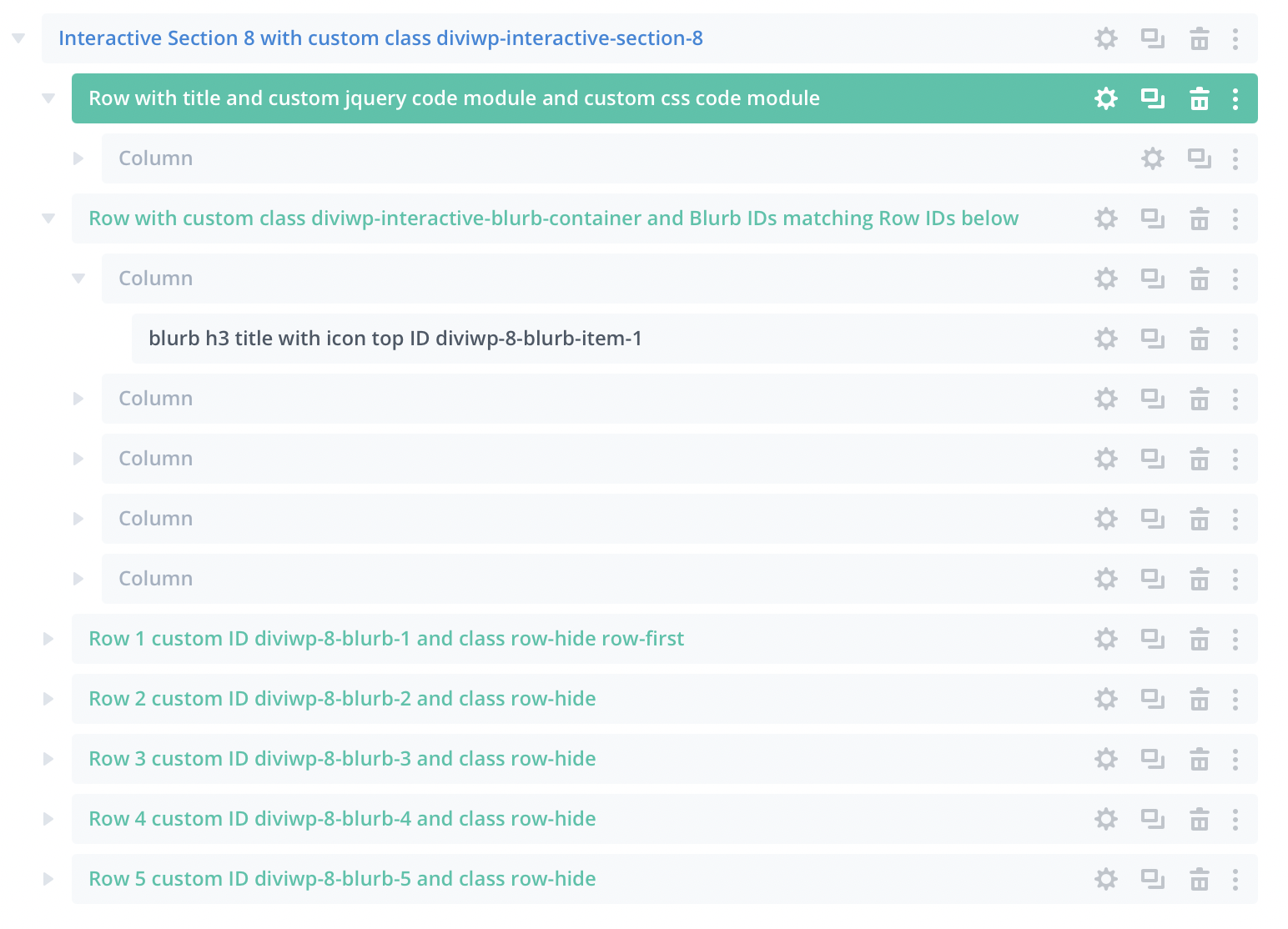 In the Layers View for Section 8 above, you can see the first Blurb has an ID of “diviwp-8-blurb-item-1”. Notice how Row 1 has an ID of “diviwp-8-blurb-1”. This illustrates how each Blurb is associated with each Row.
In the Layers View for Section 8 above, you can see the first Blurb has an ID of “diviwp-8-blurb-item-1”. Notice how Row 1 has an ID of “diviwp-8-blurb-1”. This illustrates how each Blurb is associated with each Row.
We’ve written-up starting point documentation for customizations and we’ll expand on this and add to this as we go.
In order to view and edit the hidden Rows in the Visual Builder, you’ll need to open up the Custom CSS included with each Section and make a simple change to one property. Easy peasy!
You can rest assured that support is always on-hand and we’ll be able to guide you as far as possible.
We hope you like the new sections! 🙌

0 Comments